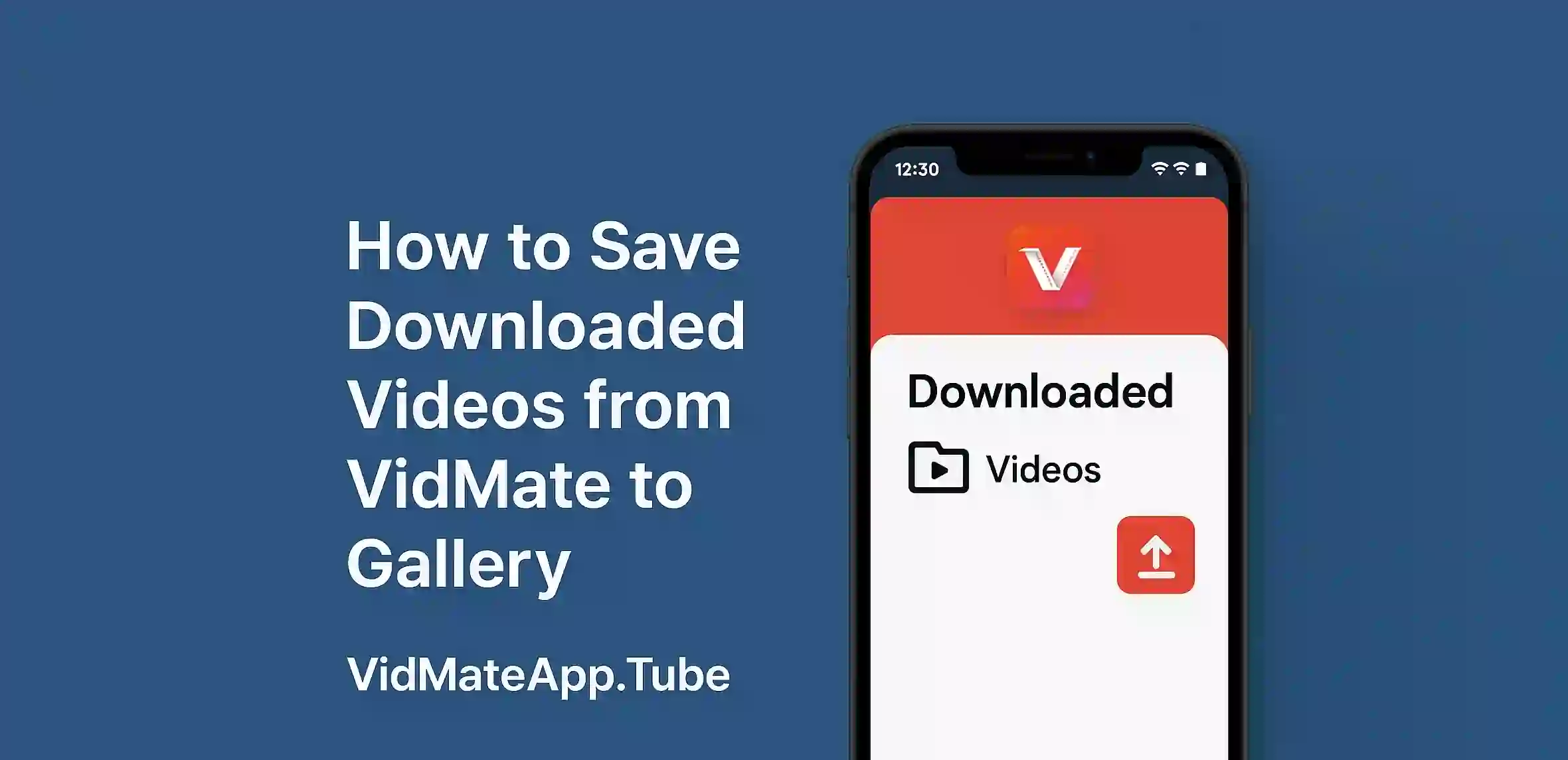You downloaded a video using VidMate but can’t find it in your phone’s gallery That’s a common issue faced by many users. The good news is you can easily save downloaded videos from VidMate to your gallery with just a few simple steps.
Where VidMate Stores Downloads
By default VidMate saves videos in a hidden folder inside your internal storage or SD card
Path usually looks like:
Internal Storage > VidMate > Video
These videos may not show in gallery because of folder settings or media scanner delay
Steps to Show VidMate Videos in Gallery
Use File Manager
- Open File Manager on your phone
- Go to the VidMate folder
- Check if video files are there
- Rename the file or move to DCIM or Movies folder
Restart Your Phone
Sometimes your gallery needs a reboot to refresh
- After moving videos restart phone
- Open Gallery app and check again
Use Media Scanner App
Install apps like Rescan Media or Gallery Refresh
- Open app
- Let it scan the storage
- It will make VidMate videos appear in gallery
Extra Tip – Set VidMate to Save Directly to Gallery
In VidMate settings:
- Tap on Download Settings
- Choose default folder as DCIM/VidMate
This way all future downloads will appear directly in gallery